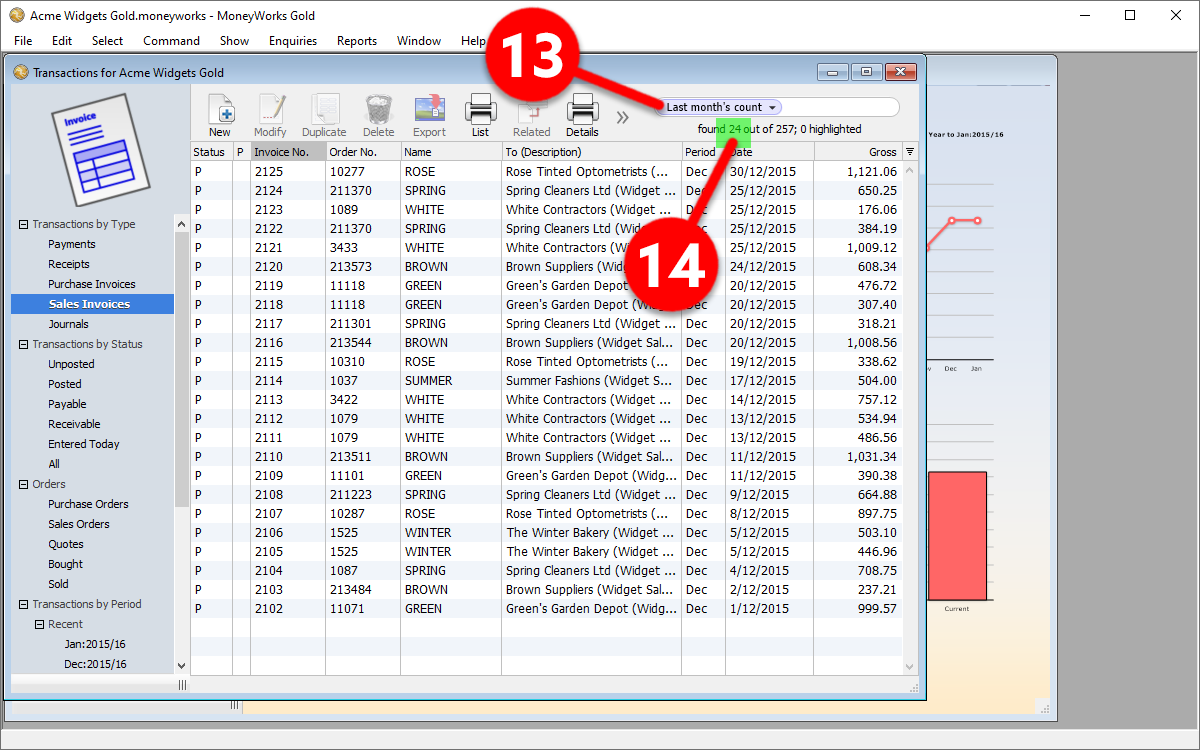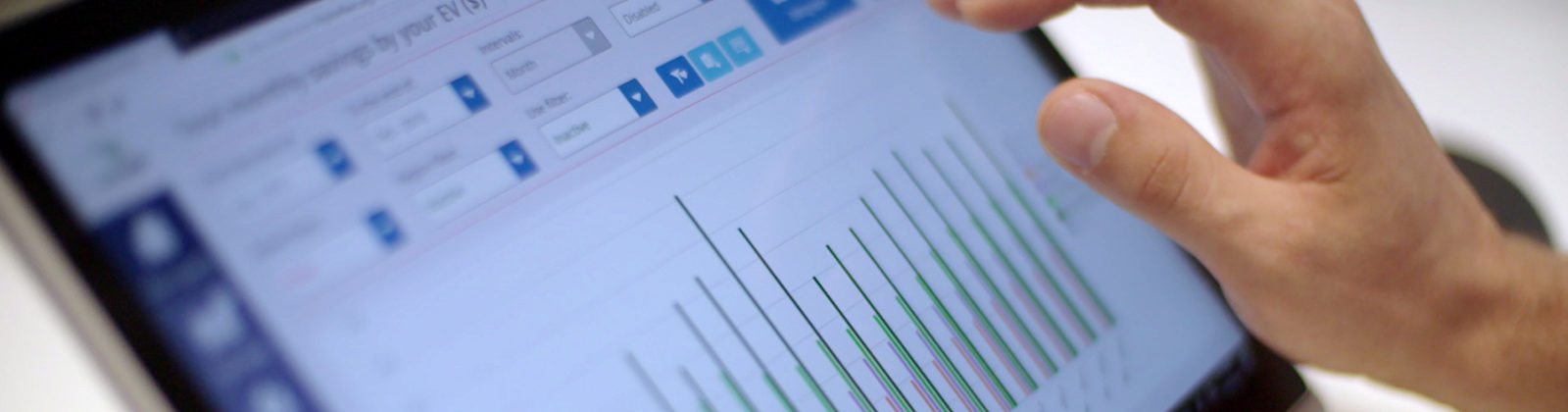Downloading last month’s data from MoneyWorks
Skip to:
Last month’s Profit and Loss
Once you’ve launched MoneyWorks, click on the Reports tab (1) and select the Profit and Loss for Month report (2)
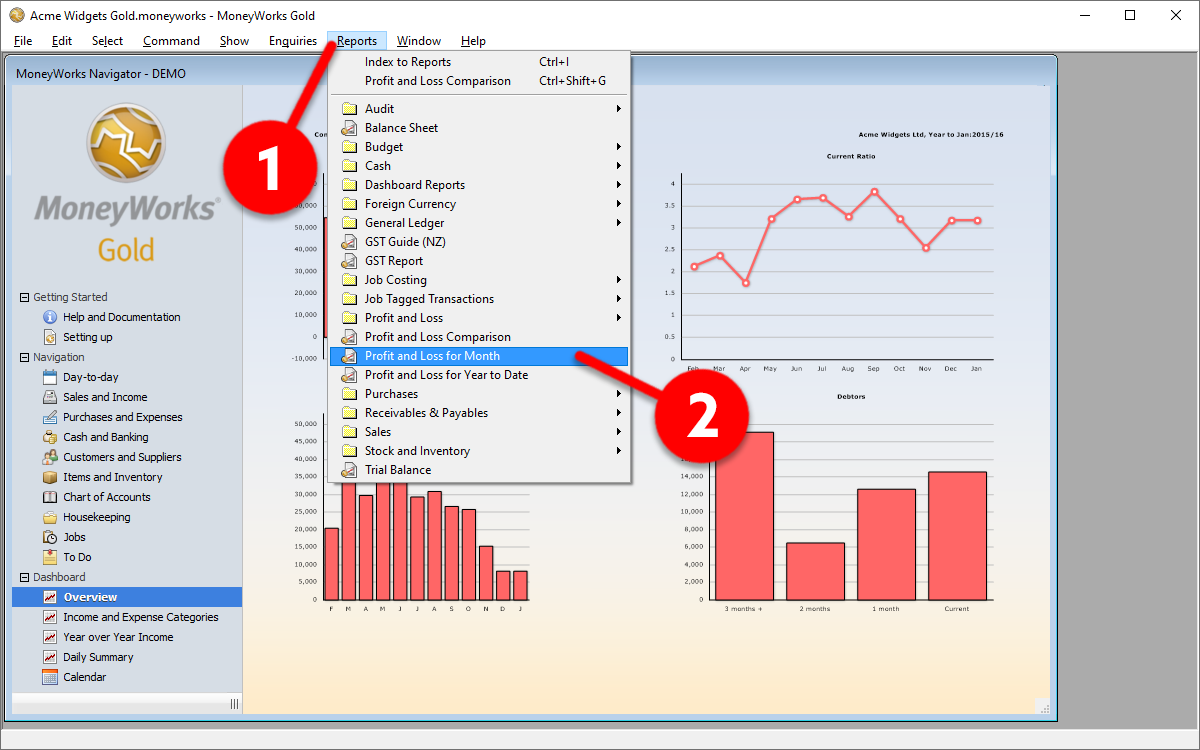
Uncheck Show % of Sales (3), set last month in both From and to drop-downs (4), click on the triangle in the Output to… drop-down (5) and click Excel (6)
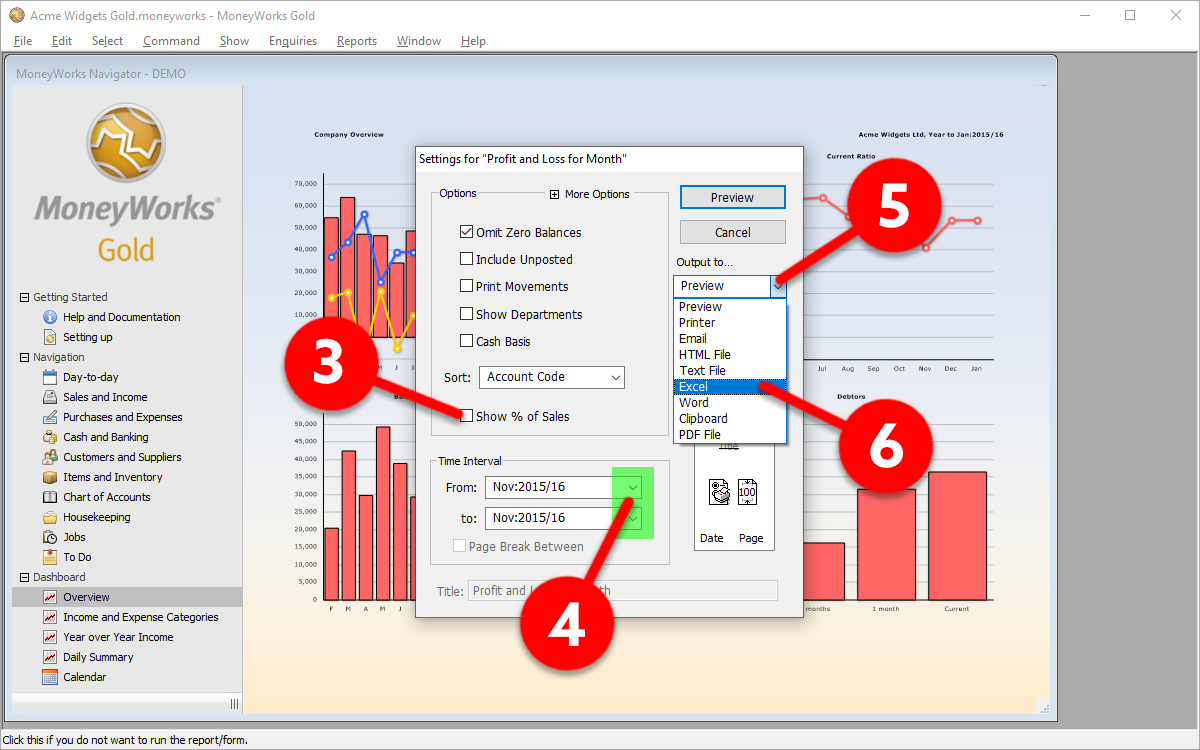
Next, click on the To Excel button (7)
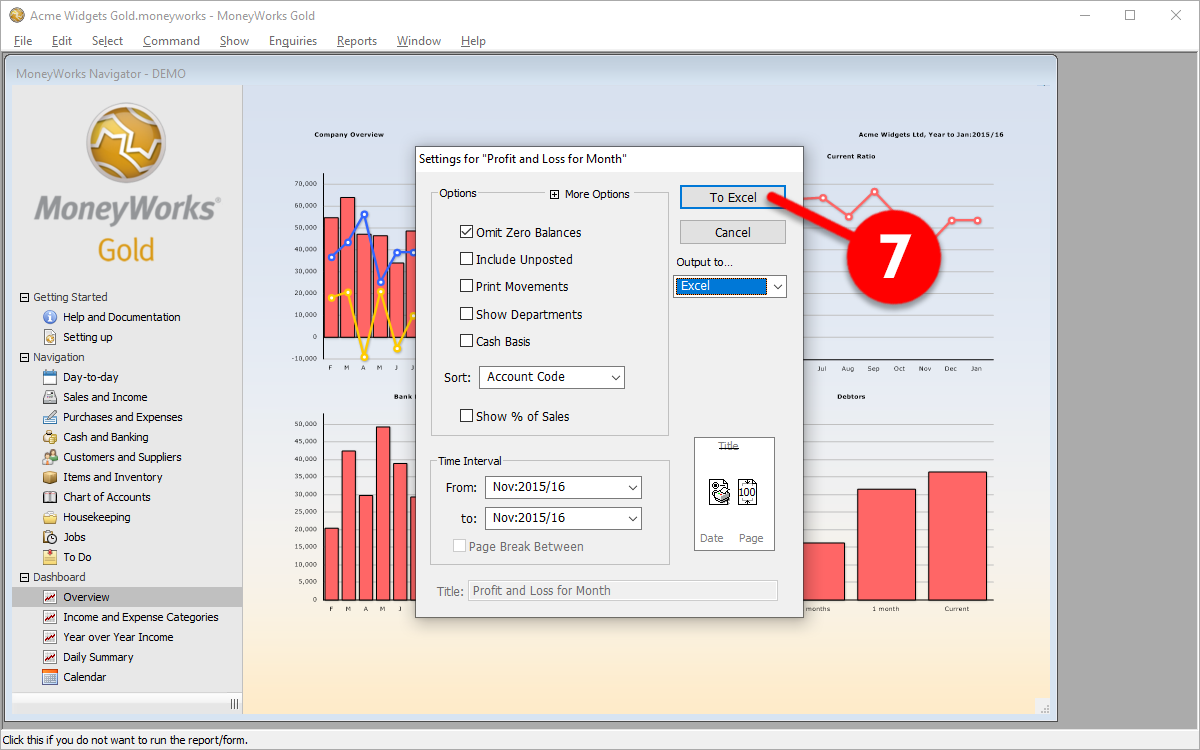
Excel should automatically open a spreadsheet that looks like the below screenshot (8) – please save this file to your computer for upload to KPI Works.
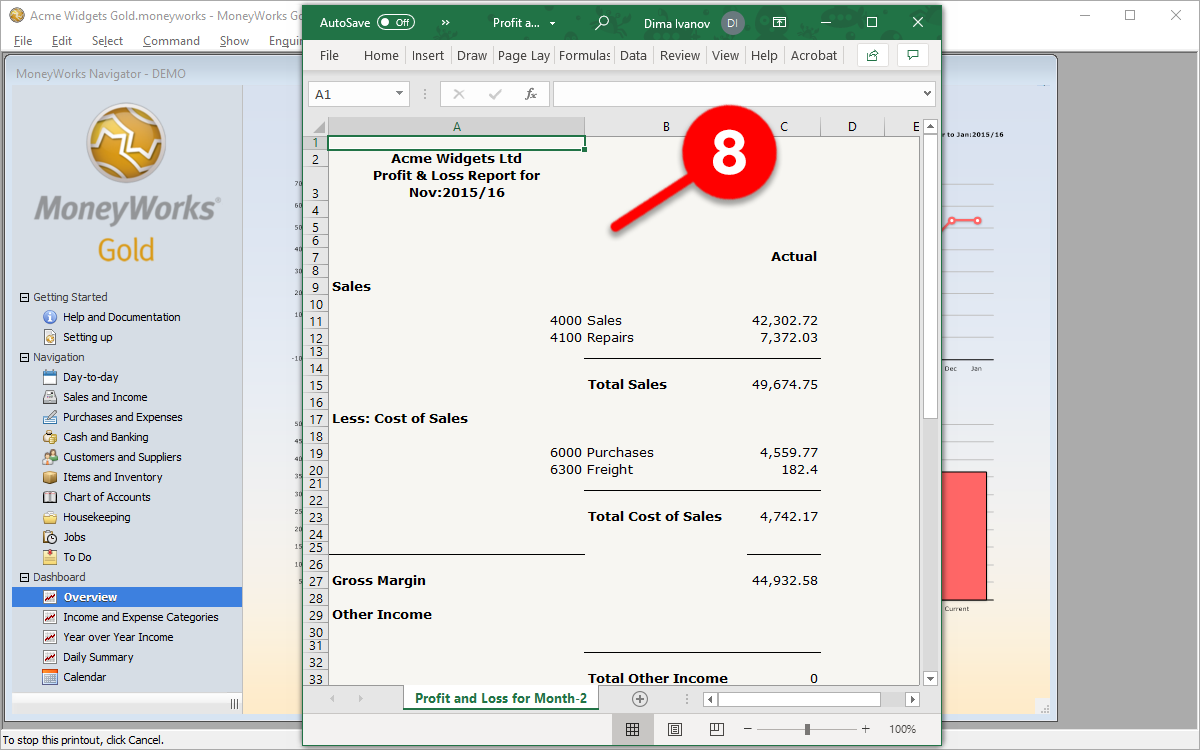
Feel free to click here to download a sample file to see if yours looks similar.
Last month’s Balance Sheet
Once you’ve launched MoneyWorks, click on the Reports tab (1) and select the Balance Sheet report (2)
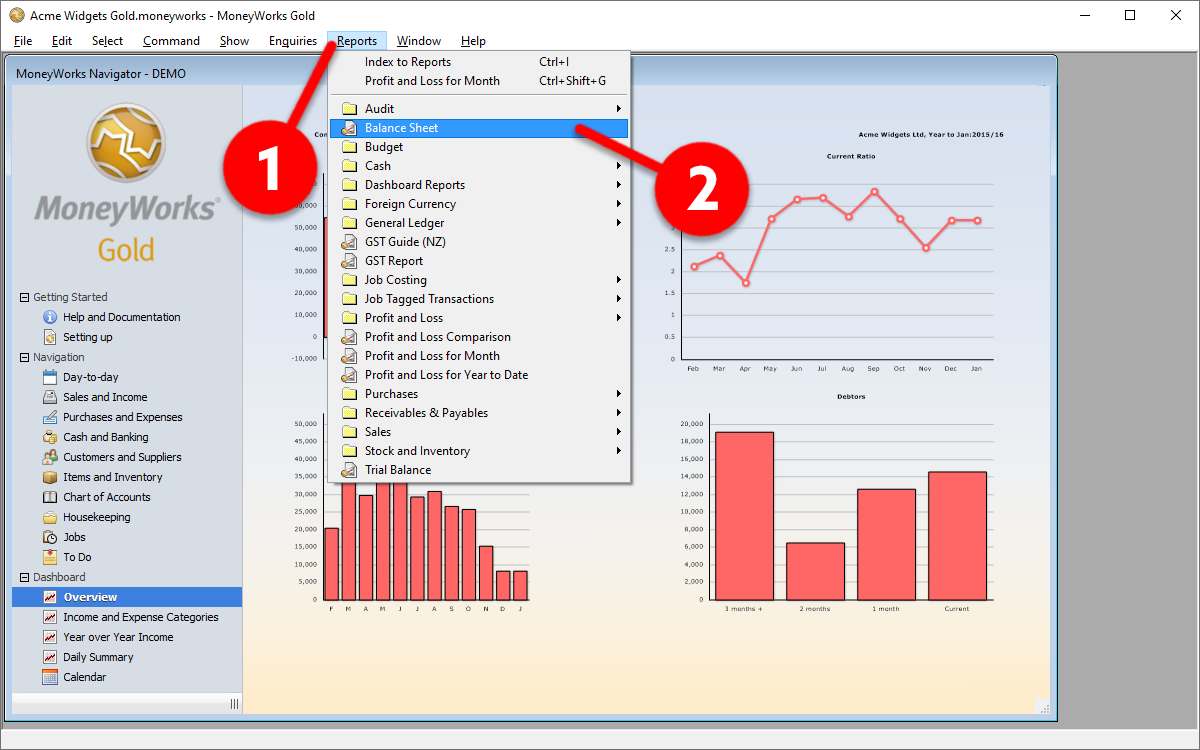
Uncheck Show Account Codes (3), set last month in Period: (4), click on the triangle in the Output to… drop-down (5) and click Excel (6)
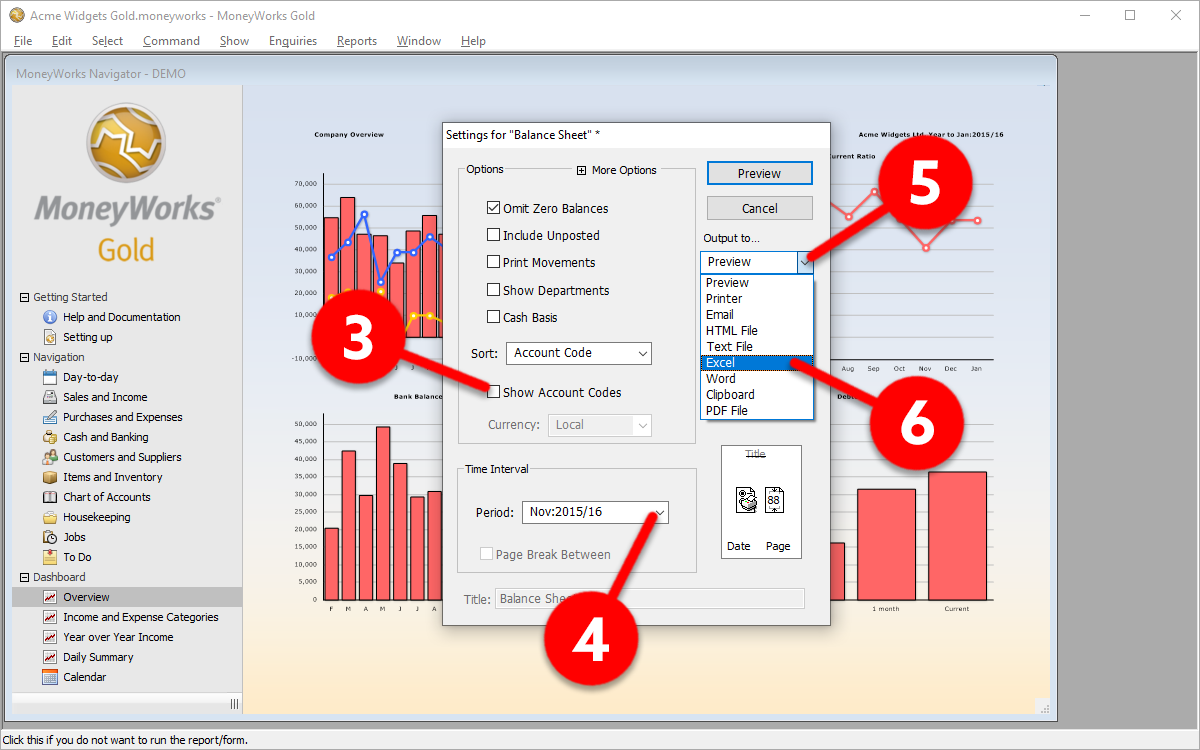
Next, click on the To Excel button (7)
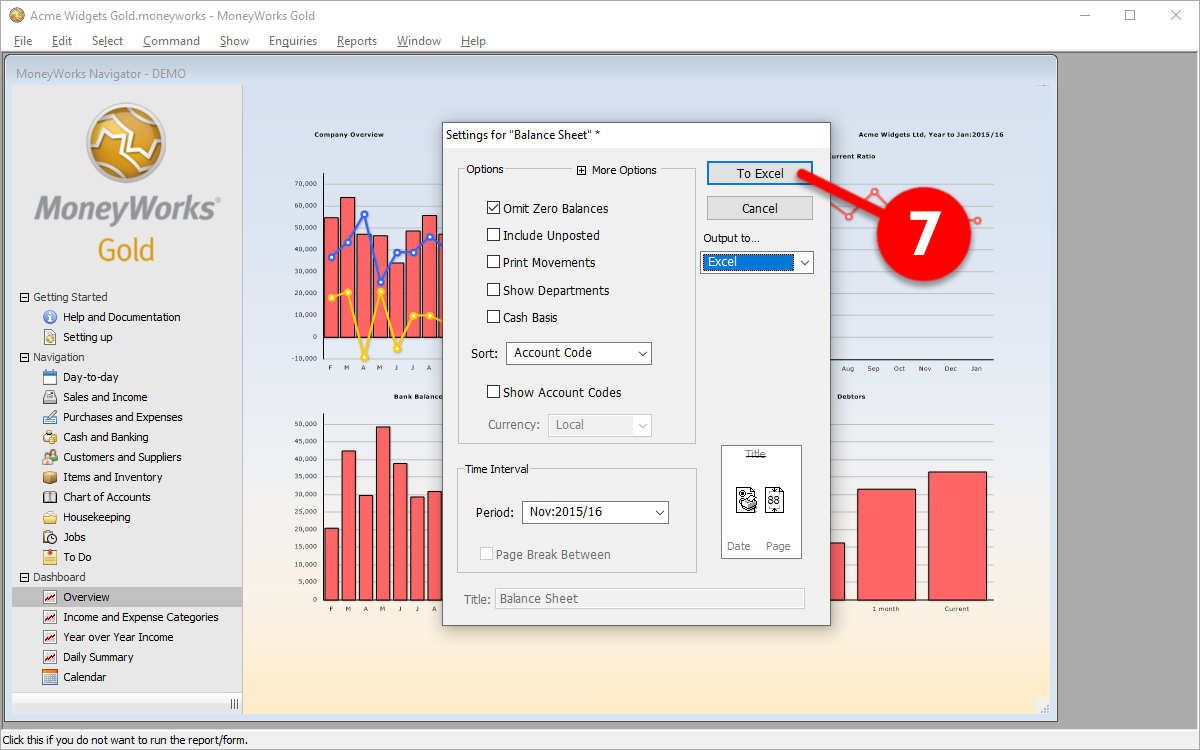
Excel should automatically open a spreadsheet that looks like the below screenshot (8) – please save this file to your computer for upload to KPI Works.
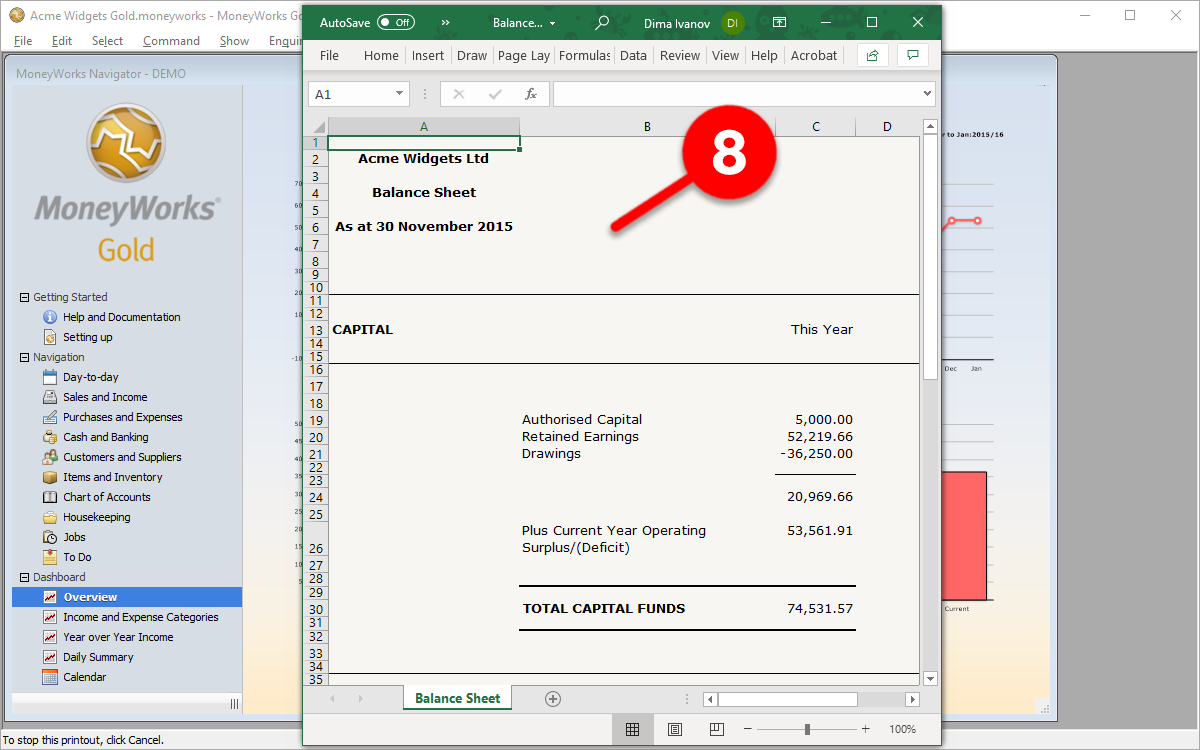
Feel free to click here to download a sample file to see if yours looks similar.
Last month’s invoice count
Once you’ve launched MoneyWorks, click on the Show tab on the top menu (1), and click on the Transactions button (2)
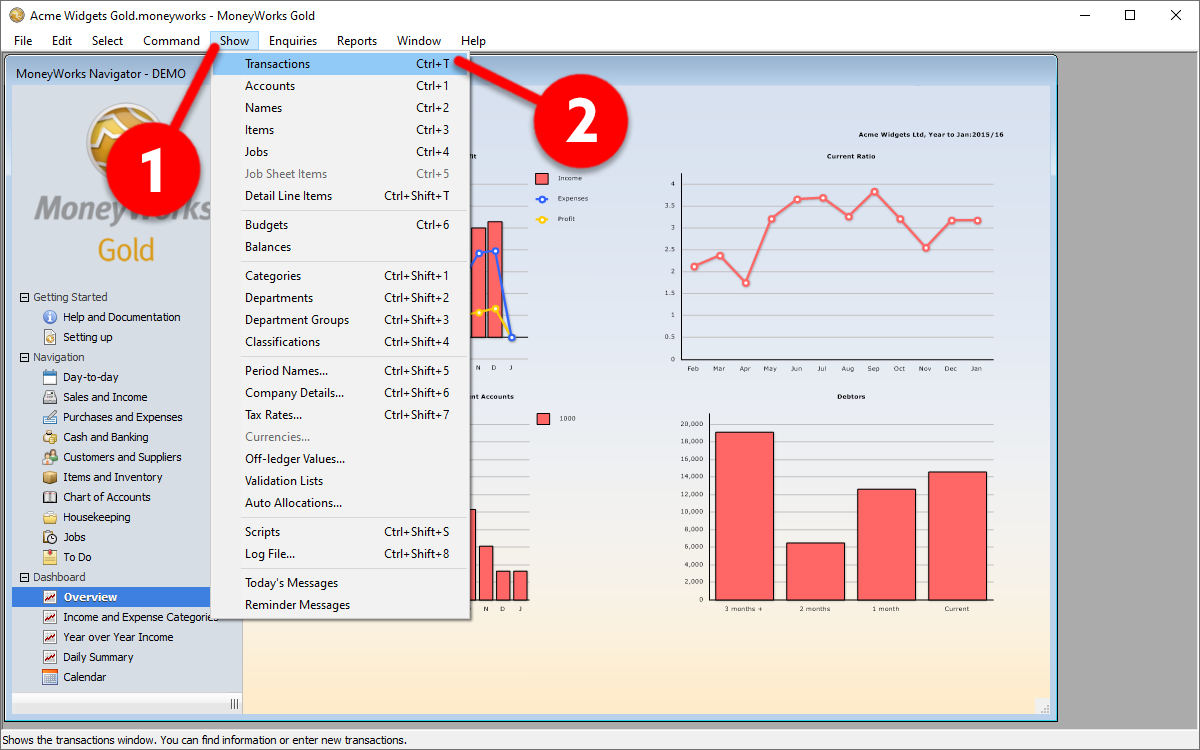
In the Transactions by Type section, click on Sales Invoices (3). Next, in the search window, click on the magnifying glass (4), and then:
- If you’ve previously saved a “Last month’s count” filter, click here to skip a few steps, otherwise:
- select the Edit Filters… option (5)
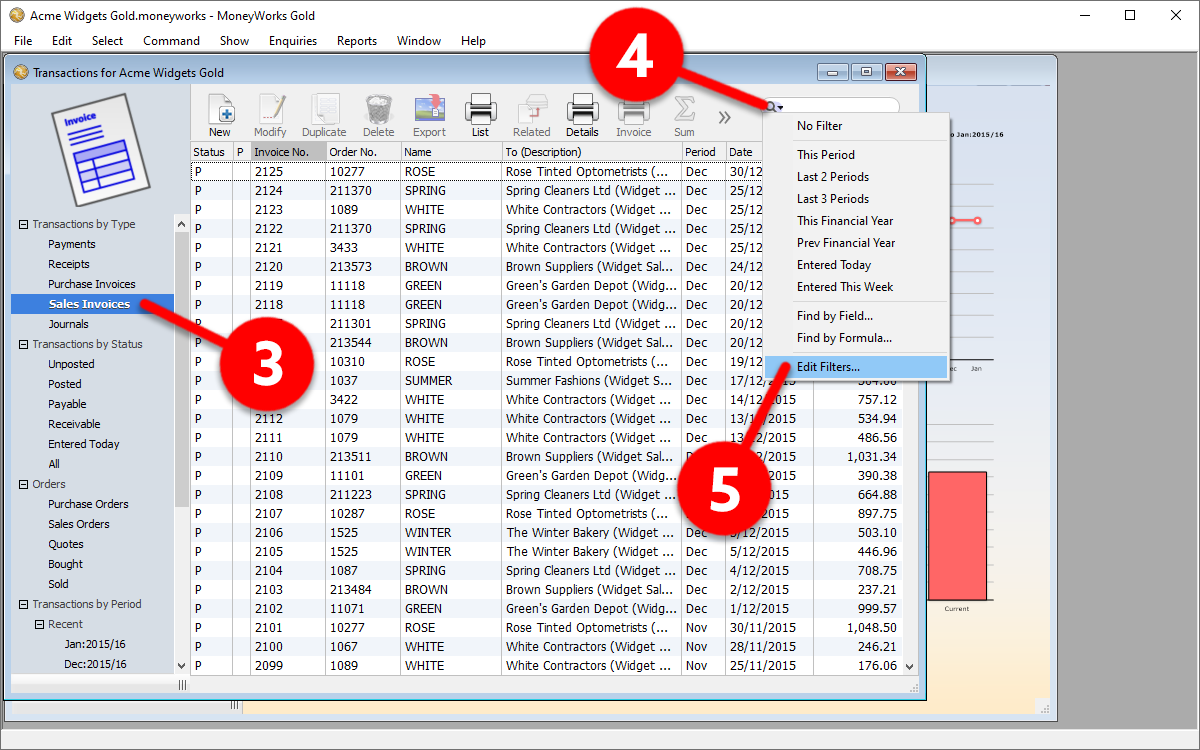
Once the Filter Functions window comes up, click on the New button (6)
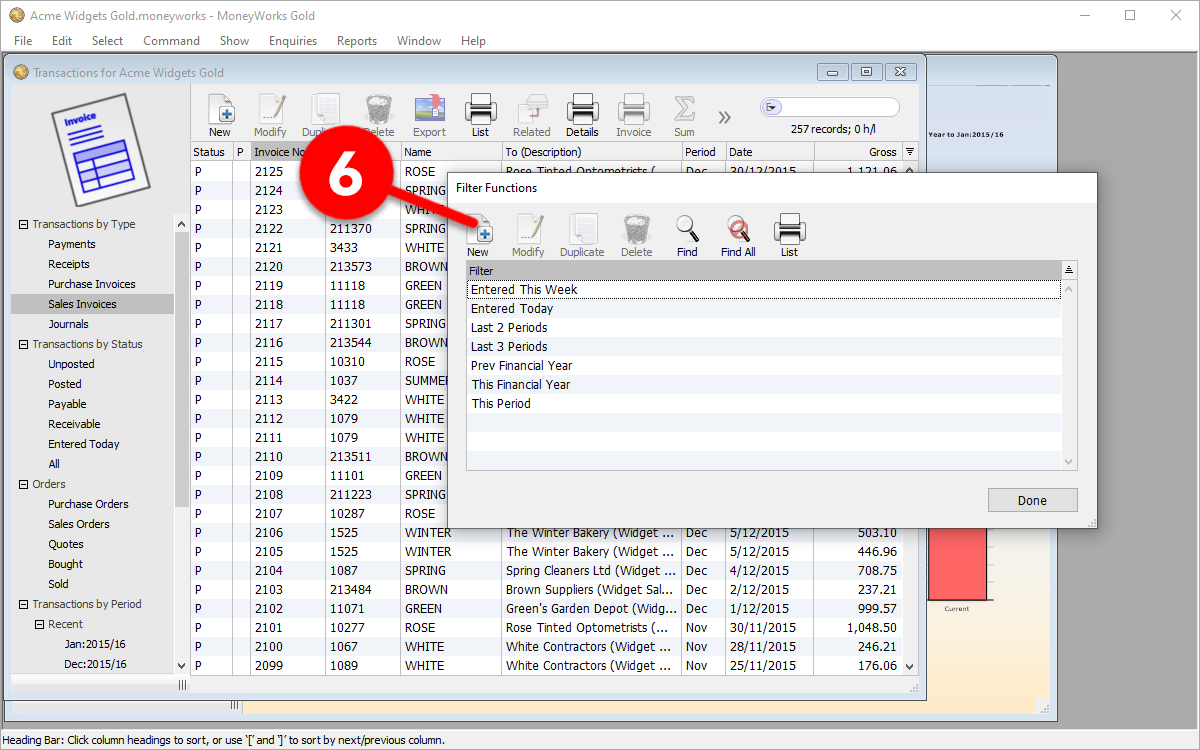
Next, copy the code in the line below and paste it into the Calculation window (7):
Period = NumToPeriod(PeriodToNum(CurrentPeriod()) – 1)
Name this new filter “Last month’s count” (8) – and click OK (9)
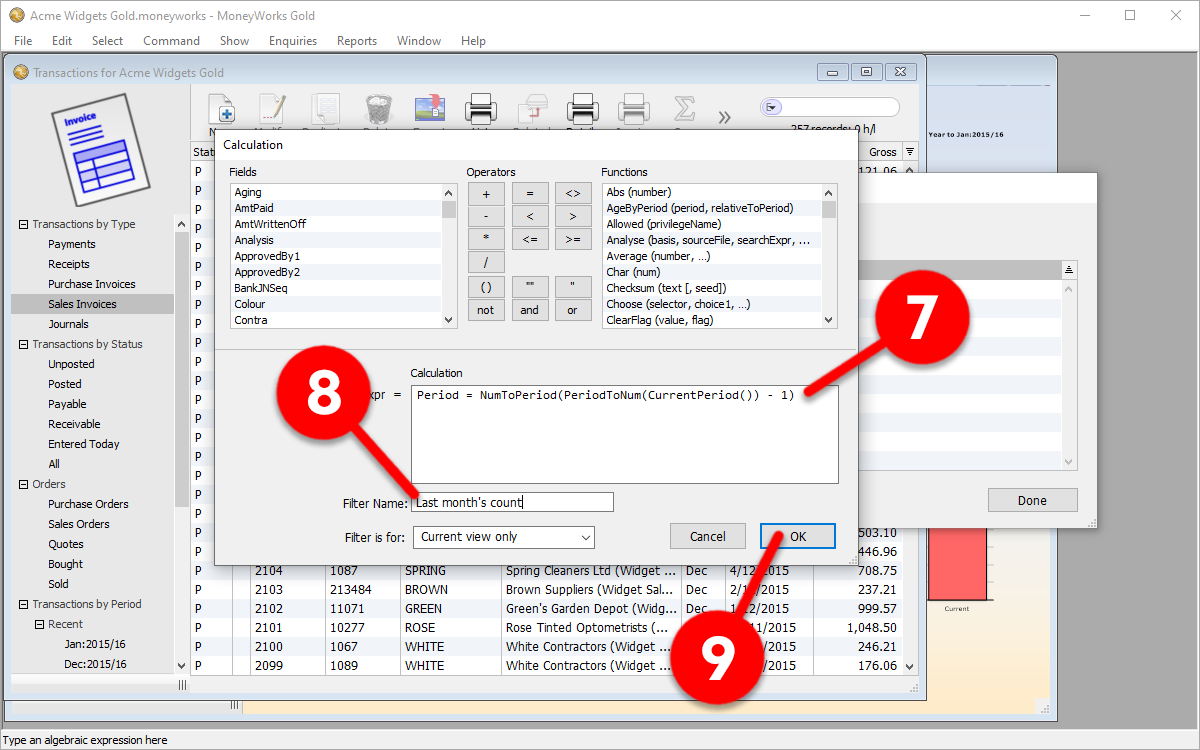
Once back in the Filter Functions window, you’ll see the new filter you’ve just created (line 4 in the example below), and you can click Done (10)
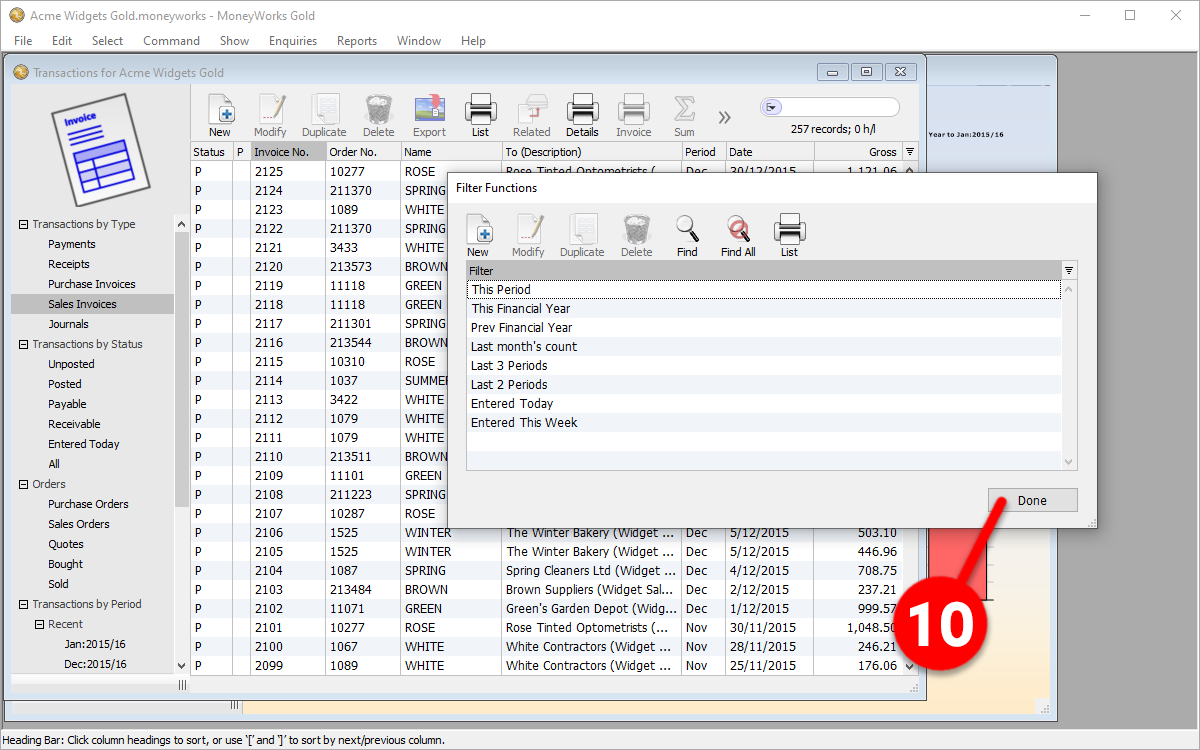
Now that you’ve pre-saved the “Last month’s count” filter, you can use it each time.
In the search window, click on the magnifying glass (11), and then click on Last month’s count (12)
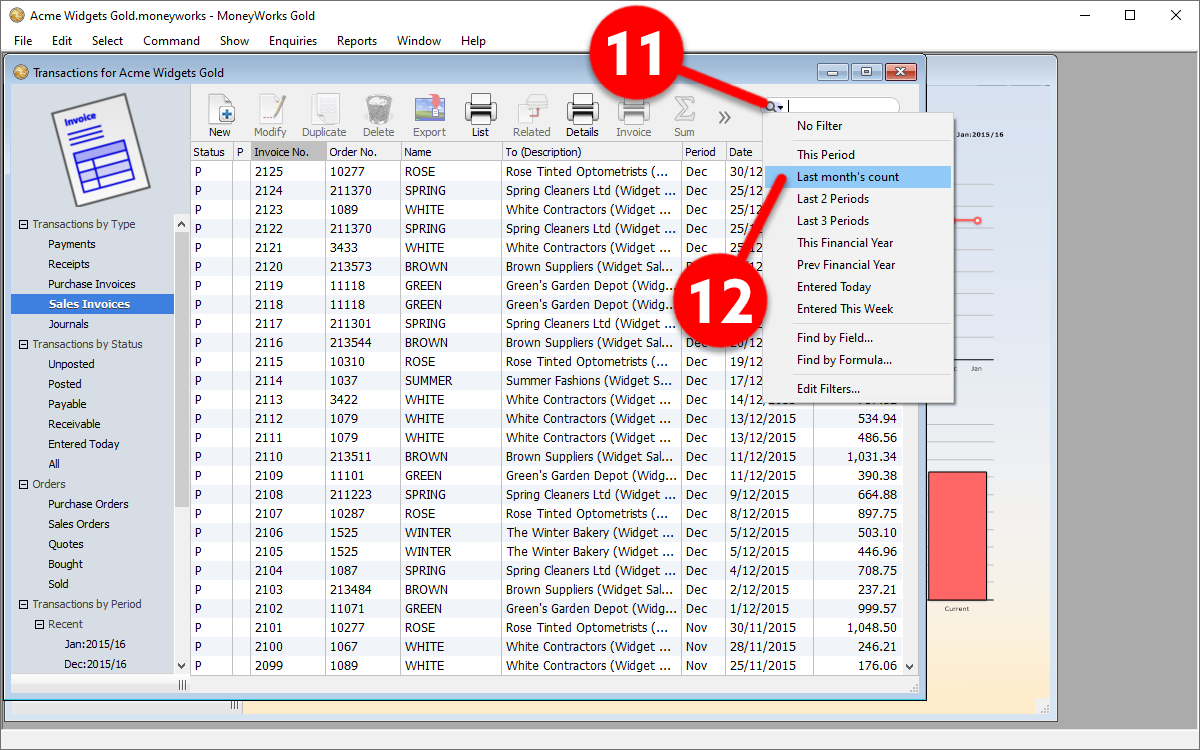
You will see your filter being active in the search window (13), and, last month’s invoice count will be displayed below the search window (14) – in this case, “24 invoices“: